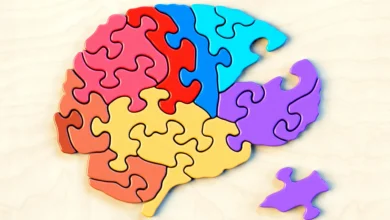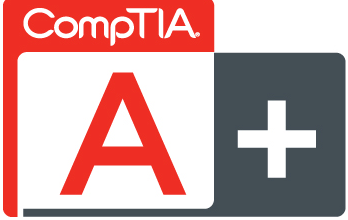Top 7 Tips to Protect Your Computer From Malware
Deprecated: preg_split(): Passing null to parameter #3 ($limit) of type int is deprecated in /home4/ldahphmy/public_html/techbestspot/wp-content/themes/jannah/framework/functions/post-functions.php on line 791
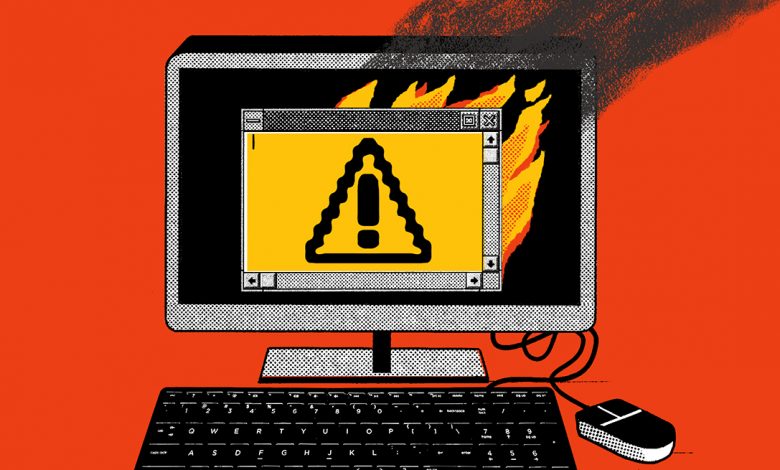
Malicious files are a forever growing threat, affecting users all over the world. Hackers are reinventing themselves, creating old repackaged viruses with new names that retain all the things that we loathe about them. These viruses are designed to adversely affect our systems and potentially compromise our sensitive data.
In the past year, we’ve seen quite a few virus attacks that have manifested themselves in many different forms, worldwide. These malicious programs are designed primarily to cause data breaches and to propagate around all interconnected systems. In more severe situations, such as ransomware attacks, end users are forced to fork out a substantial sum, just to regain access to their own data.
Fortunately, there are things that you, the end-user can do to protect yourself from the ill effects of virus attacks. In this particular article, we will be going through 7 ways that you can protect your computer from malicious attacks.
1. Use Anti-Virus & Firewall Software
Up to date, the most common way of fighting malicious attacks is to use antivirus software. Antivirus (AV) software is designed to prevent malicious files from entering your system and potentially damage or compromise your personal data. You want to invest in an antivirus program from one of the more trusted brands and stick with one solution per device.
Firewall programs are also, just as important at protecting your systems from computer hackers. A firewall’s main duty is to help protect your system from viruses, hackers, and other unauthorized activity that may occur on the internet. It does this by controlling traffic flow to your system.
Both Mac and Windows-based systems come with their own preinstalled firewall solution. Any decent router should also come with its own built-in firewall, to prevent unauthorized activity on your network.
2. Use Two-Factor Authentication
Two-factor authentication is essentially a service designed to add an additional security layer to the current model of username password sign-in. Without the two-factor implement, you’d ordinarily just put in both your password and username.
But when you add two-factor into the mix, you are now asked to enter another form of authentication, this may be your fingerprint, an additional password or a Personal Identification Code. If you opt for multi-factor authentication, then the end-user is prompted to enter at least two additional methods after they have completed the conventional username and password process.
When looking at the additional authentication layers, experts agree that SMS delivery ideally shouldn’t be used as one of them. This is because there are many viruses that are designed specifically to target the mobile phone, and thus, are capable of compromising the entire process.
3. Never Trust Email
The most common way that a computer ends up infected with a malicious file, is through a link that they received in an email that took them to a compromised website. Its best practice to simply ignore unsolicited emails, especially if the email is promising you something that it couldn’t possibly deliver on.
Such as rags to riches programs or work from home programs, or any other offering that, in your mind, appears to be too good to be true. Its best, not to take the bait.
Since a large number of viruses spread through the internet, by using the contact list of the systems that they infect, you should also be cautious of emails you receive from friends and family, especially ones encouraging you to click on a link. It’s more than likely such emails are a result of virus infection – one the user most likely is unaware of.
4. Use a Password Manager
If you use complex passwords, you can be certain that you’ll be safe while you navigate the internet, but the truth is, it’s impossible to remember every complex password you ever created. The best solution is to go with automatically generated passwords, as they usually contain numbers, upper and lower case letters, along with special characters, in very random order.
When you go down this route, everything can very easily be managed by a password manager tool, which you can access, simply by entering a single password. These tools are designed to create unique passwords for every website that you visit, and for all the individual accounts that you have. This means, even if one of your passwords is compromised, either through an email virus or phishing scam, there’s no way they could possibly get them all.
5. Backup on a Constant Basis
Constant and regular backups is something so many end-users tend to overlook – especially in the area of online security. There is a simple 3-2-1 backup rule that many IT and security managers adhere to. And it goes something like this. You store three different copies of your personal data on two different media (whether external or local hard drives) and have one stored in an off-site location (cloud).
If you are unfortunate enough to fall victim to a malware or ransomware attack, your only cause of action may be to erase everything and start afresh, using your backups for the restoration process.
6. Avoid Dodgy Links
When we look at best practices, we find that it’s advised not to click on any links that you may deem as suspicious. This includes links that were sent to you from sources you’re unfamiliar with. You should also avoid clicking on any links to websites that you don’t know, as this could lead to a data breach, resulting in stolen data or data loss. Data breaches usually occur when end users fall prey to fake and dangerous websites coded by computer hackers. For this reason, you want to double-check every link before you click on it.
Additionally, when browsing, you want to ensure that every link you discover is safe for you to click on. There are tools and extensions you can get for your web browser to help you in this department.
7. Modify Browser Security Settings
Every browser that you can acquire today, comes with some form of security built into it. These security measures can be changed, to make the browser more or less secure. In most cases, all you need to do is set the security settings to medium.
The browser will then notify you if you’re about to visit a potentially dangerous website. It doesn’t always work as advertised, but the basic rule is, if your browser is telling you not to go down that back, then you should heed its advice unless you don’t mind falling prey to a malicious attack.
AUTHOR INFO
Uchenna Ani-Okoye is a former IT Manager who now runs his own computer support website https://www.compuchenna.co.uk.